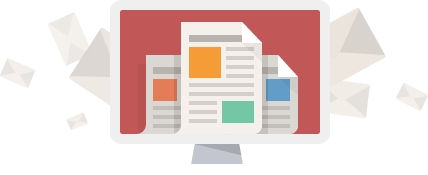If you’re using Outlook on your mobile device with your Office 365 subscription, you may sometimes run into issues where you don’t see some or all of your mail in the app. There are a few quick troubleshooting steps you can perform to get the app re-synchronized in these cases, read on to learn how you can achieve this.
Option 1: Reset the account
Open up the Outlook app if you haven’t already and from the default view looking at your Inbox:
- Tap the 3 horizontal lines icon in the top left of the screen
- Next tap the gear icon in the bottom left of the screen
- Locate your account name listed under the Accounts section
- Tap on Reset Account near the bottom
Option 1: Remove & Re-add the account
Since email with Office 365 is all saved externally from a device, in the majority of cases it is safe to remove the account and re-add it inside the app. If you’re unsure whether you will lose anything in particular a good test is to visit the Office 365 Portal and see if you can view the same content there as you have on your device – if it’s there then you should be safe to remove the account. If you’re still unsure then don’t hesitate to contact us.
Open up the Outlook app if you haven’t already and from the default view looking at your Inbox:
- Tap the 3 horizontal lines icon in the top left of the screen
- Next tap the gear icon in the bottom left of the screen
- Locate your account name listed under the Accounts section
- Tap on Delete Account near the bottom
If this is the only account you had configured in the Outlook app, you should immediately be prompted to re-add an account. Just follow the prompts to add the account again.
If you had other accounts configured you just need to tap the 3 horizontal lines icon again and then click the add account button also located near the top left of the screen, then just follow the prompts to add your account again.
If neither of these steps are able to resolve your issue there may be something else causing issues that would potentially require a deeper look in to what the problem may be. If that’s the case then don’t hesitate to contact us and we can investigate further for you.