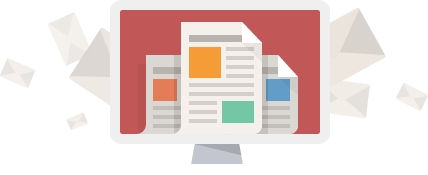If you or your organization recently started subscribing to Office 365, or have otherwise upgraded to Office 2016 the documents you normally use may be using an older file format. While Microsoft have enabled the Office 2016 applications to be backwards compatible to view and edit these documents, sometimes they may become problematic or stop working for you entirely. It’s in your best interest to update the files with these formats to the most modern version.
The newer file formats for Office 2016 have many benefits such as supporting auto-save functionality, less time to save or open the documents and generally being more efficient as far as file sizes go. This article will explain how to check what file format a document may be as well as how to update the document to the modern format.
There are several ways to tell if a specific document is an older or newer format, usually you’ll see along the top of the window [Compatibility Mode] after the document name if you have a file with an older format open (but not always).
![]()
If there’s ever any uncertainty if a document has been updated or not, you can just follow the process detailed below to make sure it is updated and that you’re getting the benefits that come with that new format.
Updating files
The process is simple to save and update the document with the new format:
- Open the document (using Word, Excel, etc)
- Once the file is open, click on File (usually in the top left of the window) and under the Info section there should be a Convert button you can click on
- A window should appear that allows you to save the converted document, choose the location and click Save
- If you want to be safe, change the file name and save it as a copy rather than completely overwriting the original file. Overwriting the file should be fine in most cases but it’s always good to have a backup in case something happens.
Note: If you don’t see the Convert button that’s usually because the file is already using the modern file format

That’s it! The document will be saved with the new features that come with the modern file format. You can continue working with this newly saved document as you would normally now.