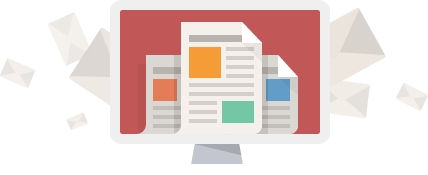Installing and using Microsoft Teams
So your organization is starting to use Microsoft Teams, that is fantastic! Simply put, Microsoft Teams is a revolutionary way to conduct collaborative business between your staff and external parties. Microsoft Teams grow every single day in functionality and it doesn’t seem to be slowing down.
This article will cover the simple task of downloading and installing the Microsoft Teams application for your device. The desktop app requires no admin permissions to install, requires minimal space and easy to set up. Once signed in to the Teams desktop app you will gain greater functionality and integration with your Office 365 account such as being able to seamlessly open files in office programs and overall speed in the Teams application.
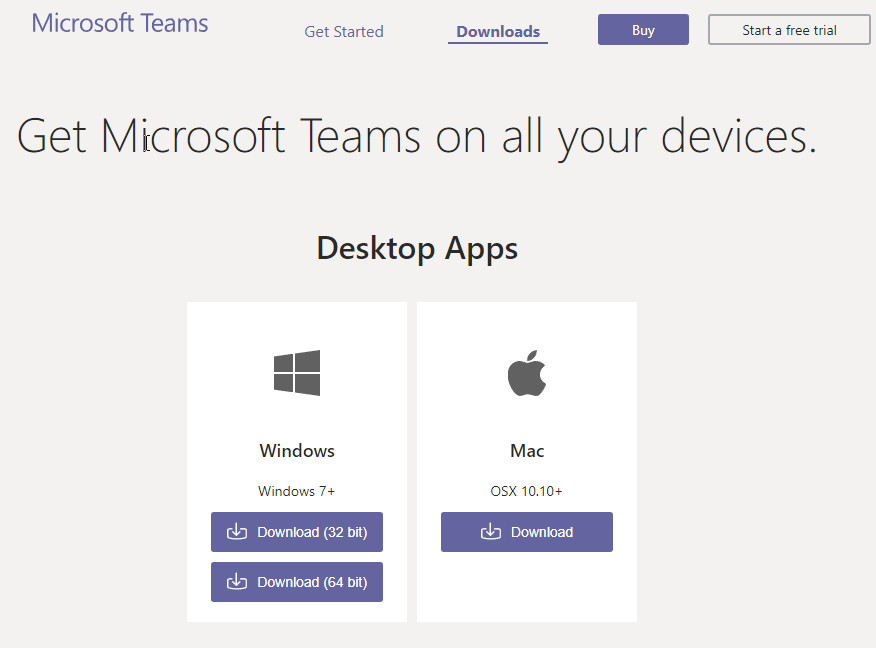
The very first thing you want to do is head over to https://teams.microsoft.com/downloads
There you will be able to download the version of Teams for your operating system. Business computers should be running a 64-bit operating system and you should download the version of Teams that is compatible with your computer.
Not sure which version of Teams is appropriate for your computer? You can instead log in to the web version of Teams, click on your profile picture (in the top right) and then click Download the desktop app. This will automatically detect your operating system version and provide you with the appropriate installer.
Once downloaded, simply run the application and log in! You will see a familiar interface and get increased functionality such as video calling and faster, more efficient interface.