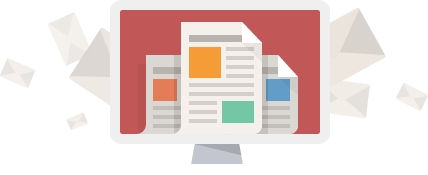Below are some easy mac shortcuts that we use when troubleshooting mac computers. This also might include shortcuts we have encountered or have found for clients
Screen Grabbing/ Screenshots To Capture the entire desktop, press Command-Shift-3
To Capture a portion of the screen, press Command-Shift-4, this will bring up cross-hairs which you can grab whatever part of the screen you want (much like the Windows Shortcuts for Windows)
To Capture a specific application window, press Command-Shift-4 and then press spacebar. The cursor will change to a camera in which you can then take a ‘picture’ of any application window open
Press C during startup – Start up from a bootable CD, DVD, or USB thumb drive (such as OS X install media).
Press D during startup – Start up in Apple Hardware Test (AHT).
Press Option-Command-P-R until you hear startup sound a second time. – Reset NVRAM
Press Option during startup – Start up in Startup Manager, where you can select an OS X volume or network volume to start from.
Press Eject, F12, or hold the mouse or trackpad button – Ejects any removable media, such as an optical disc.
Press N during startup – Attempt to start up from a compatible network server (NetBoot).
Press T during startup – Start up in Target Disk Mode.
Press Shift during startup – Start up in Safe Boot mode and temporarily disable login items.
Press Command-V during startup – Start up in Verbose mode.
Press Command-S during startup – Start up in Single-User mode.
Press Option-N during startup – Start from a NetBoot server using the default boot image.
Press Command-R during startup – Start from the OS X Recovery System